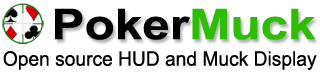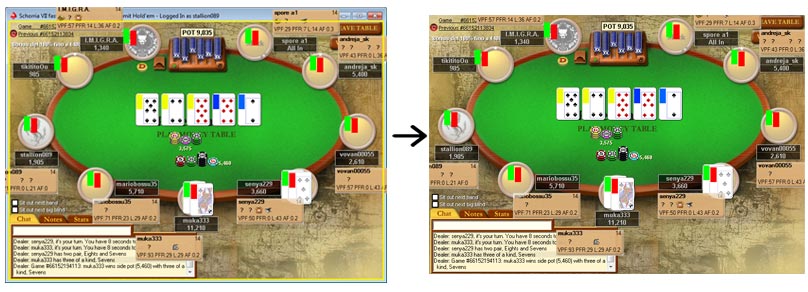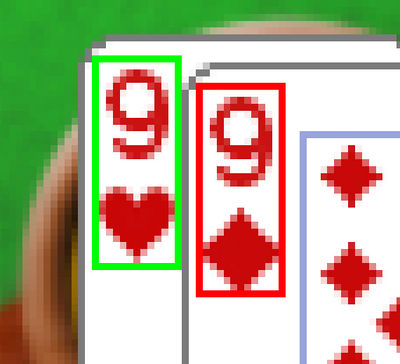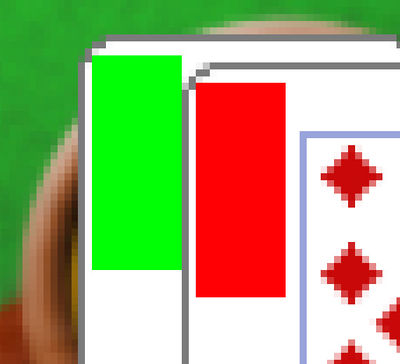| wiki | search |
A color map is an image that informs PokerMuck of the position of certain elements on the screen. It is used to enable the real time image recognition features of the program. Without a a proper color map, these features are disabled.
Example Map
This is an example of a color map for a 9 seat table on the Classic theme for Poker Stars.
Create a Map
You'll typically want to use an imaging program that supports layering (Gimp or Adobe Photoshop are two that support this feature) to create your map, because you'll have to be very precise in the creation of the color blocks.
- Take the screenshots
- The first step in creating a color map is taking a screenshot of your poker window for each seat available at the table, with your cards showing when you take the screenshot. I usually like to seat at a play money table with two or three players and take a seat, get dealt a hand, take the screenshot, then repeat for another seat until I have all the images I need. You can take a screenshot in Microsoft Windows by selecting your poker window and pressing ALT + PRTSC (print screen key), then in your imaging program you can paste the image. Be careful that you should not include the borders of your window in the final image. After you take a screenshot, crop the borders of the window away (look at the image below). If you are making a color map for a 9 seats table, you should have by now 9 layers in your imaging program with the player cards showing in each layer. Additionally, you want to have a screenshot of the 5 community cards in the case of Hold'em.
Note the yellow contour around the screenshot. The final image should not include the window borders, captions and close buttons. It's quite easy to determine where the borders end, usually there's a distinct change in pixel color.
- Create the color blocks
- Blocks that identify cards need to be of the same size (down to the pixel, there cannot be differences in sizes) and must be positioned exactly where the card face and suit is shown. The final result you are trying to accomplish is that the program doesn't care whether the card it's requesting is from a player or is part of the flop. Both cards should look the same when "framed" out using your map. The zoom tool is going to be your best friend.
- Each block on the map uniquely identifies an information on the screen. Each of these blocks needs to be of a certain color, as listed in the Block colors for Hold'em table. The color values are expressed as completely opaque (alpha = 255) and using the RGB color scheme. You can set these colors easily in your imagining program by selecting the color picker tool and typing the values of Red, Green and Blue in the apposite text fields.
- Save the map in the appropriate directory
- To find the location of PokerMuck, right click on the startup icon for the program and click Properties. In the target textfield you'll find the location of where PokerMuck is installed on your system. Once you've opened explorer to the directory of PokerMuck, open <PokerMuck_Directory>/Resources/ColorMaps and create a new directory with the same name (as displayed in the list of supported clients in the configuration of PokerMuck) as your poker client (if one doesn't exist already). Inside it place your image, making sure it's saved as BMP with 24bit color (careful that sometimes the default of imaging programs is 32bit) with the following filename: <GameType>_<MaxSeats>-max_<Theme-Name>.bmp. Where:
- GameType is the game (Holdem)
- MaxSeats is the number of seats available at the table.
- Theme-Name is the name that identifies the theme you made a color map for. When you create multiple maps for the same theme you want to use the same name to group them together.
- To find the location of PokerMuck, right click on the startup icon for the program and click Properties. In the target textfield you'll find the location of where PokerMuck is installed on your system. Once you've opened explorer to the directory of PokerMuck, open <PokerMuck_Directory>/Resources/ColorMaps and create a new directory with the same name (as displayed in the list of supported clients in the configuration of PokerMuck) as your poker client (if one doesn't exist already). Inside it place your image, making sure it's saved as BMP with 24bit color (careful that sometimes the default of imaging programs is 32bit) with the following filename: <GameType>_<MaxSeats>-max_<Theme-Name>.bmp. Where:
- Repeat the process for all the tables you want to play
- If you only play Heads-Up games then you can just create a color map for a table with 2 seats and be done. But if you plan on playing on different table sizes (9, 10, 6?) you will have to repeat the process for each table size (unless your poker client uses the same layout for different table sizes, which is not the case on Poker Stars, Full Tilt and Party Poker).
- Send your color map to the developer?
- If you feel like you could contribute to the growth of this project, send your color map to me. I will include it in future releases of PokerMuck so that other people can benefit from your work. admin at pierotofy dot it.
- Make sure you enable "Image Recognition Training Mode Enabled" from the configuration of PokerMuck the first times you play with your new Color Map.
- PokerMuck initially uses a predefined set of images to recognize poker cards. As there are too many different sets of card images out there, it's impossible to recognize them perfectly with the predefined set. Instead, PokerMuck learns by asking the user for the correctness of its guesses, until the program is 99% sure that a particular image represents a particular card. After a few hours of training, the "Image Recognition Training Mode Enabled" feature can be turned off and you never have to worry again about training the program.
Block colors for Hold'em
| Description | Color (Red, Green, Blue) |
|---|---|
| Player Card 1 Seat #N | 0, 255, N (where N is the seat # starting from 1) |
| Player Card 2 Seat #N | 255, 0, N (where N is the seat # starting from 1) |
| Flop Card #N | 240, 255, N (where N is the Nth card of the flop) |
| Turn Card | 0, 50, 255 |
| River Card | 0, 100, 255 |